As I mentioned yesterday, I was trying to figure out a way to quickly update my existing .com site using the tools that I had at my disposal. In a series of short sited decisions, I chose to set the site up using wordpress.com instead of wordpress.org and as a result, my options were a little limited. My first priority was to create some sort of slider to showcase several of my designs to display at the top of my site. I didn't have a slider plug in at my disposal, so I had to find a creative way to utilize the header instead.
In trying to solve my dilemma, I remembered a little Photoshop tutorial I ran across that helped me create the below for my Memphis City Guide post (found here).
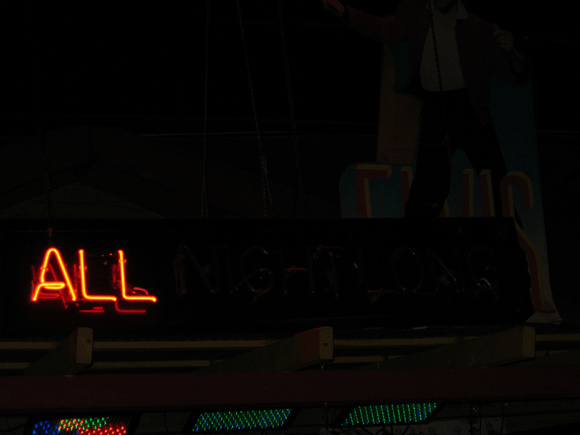
Now, I realize this baby is a little all over that place. So if I used these same tools, I'd have to be much more purposeful in my design. As Jess Lively would say, I would have to implement my design with intention.
I realized there would need to be a common theme to unite all the pictures so I came up with the idea of the category badge (custom personal stationery, birthday party invites, etc.) This badge and a common picture height and width setting was all I needed to get started editing and creating my photo files.
Once I had all my photo files prepared, I went back to review Liz's (from Say Yes to Hoboken) wonderful tutorial - found here and I was off to the races. I'm super pleased with how it turned out, if I do say so myself.
Happy photo editing everyone!


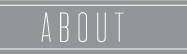



No comments:
Post a Comment